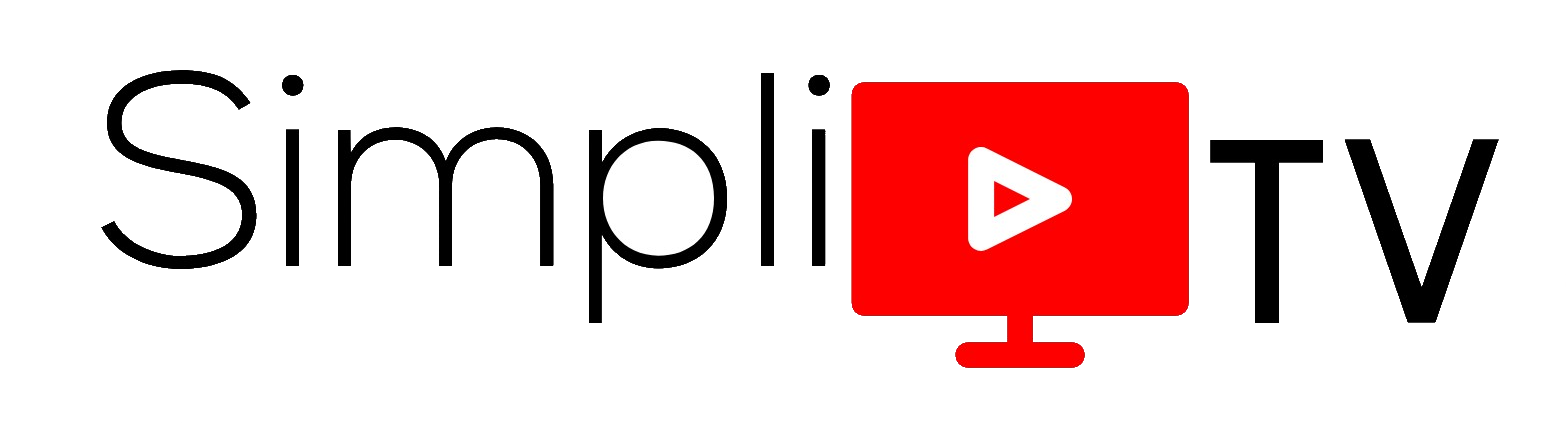Original Article: https://support.nordvpn.com/General-info/SmartPlay/1124781512/Troubleshooting-steps-for-streaming.htm
If you're having issues with certain streaming services while using NordVPN, follow these steps to resolve them.
- Make sure your connection is not leaking any data — DNS, IPv6, and WebRTC are the most common leaks. To ensure your connection is set up correctly, check whether your status says Protected on our website.

If you are connected to one of our servers but your status says Unprotected, proceed to the following steps to ensure your connection is secure.
- To stop any leaks from your connection, follow these tutorials:
• WebRTC leak prevention
• Disable IPv6
- If the issues persist, find your device in the tutorials below and follow the instructions. After each step, check if the issue is resolved. If not, proceed to the next step.
For Windows, macOS, Linux
- Try connecting to a different server of the region you would like to access the streaming service.
- Clear the cache of your browser. Learn how in this article: https://nordvpn.com/blog/how-to-clear-your-cache/.
- Restart the NordVPN app.
- Try to use a different browser/incognito mode.
- Set up NordVPN DNS addresses to 103.86.99.100 and 103.86.96.100 on your device.
- Restart your device.
- Make sure that the Threat Protection is off.
- Try to add the NordVPN extension and access the streaming through the browser. Download the extension by clicking here.
For Android/iOS phones or tablets
- Try connecting to a different server of the region you would like to access the streaming service.
- If you are using a specific streaming service app, force stop it, clear the app cache, and restart it.
- Restart the NordVPN app.
- Set up NordVPN DNS addresses to 103.86.99.100 and 103.86.96.100 on your device.
- Restart your device.
- Make sure that the Threat Protection is off.
For Android TV boxes
- Try connecting to a different server of the region you would like to access the streaming service.
- If you are using a specific streaming service app, force stop it, clear the app cache, and restart it:
- Go to Settings > Preferences section > More settings > Apps.
- Find the streaming service app and press on it.
- Click the Force Stop button.
- Click the Clear Cache button.
- Restart the NordVPN app.
- Set up NordVPN DNS addresses to 103.86.99.100 and 103.86.96.100 on your device.
- Restart your device.
For Amazon Fire TV devices
- Try connecting to a different server of the region you would like to access the streaming service.
- If you are using a specific streaming service app, force stop it, clear the app cache, and restart it.:
- Go to Settings > Applications > Manage Installed Applications.
- Find the streaming service app and press on it.
- Click the Force Stop button.
- Click the Clear Cache button.
- Restart the NordVPN app.
- Restart your device.
If none of the above helps to resolve your issue, don't hesitate to get in touch with our support team directly.